VisualMR's user interface is vastly configurable using so called 'skins'. This page provides download-links to some skins as well as a short description on how to install them.
The following skins are provided by VisualMR users and I just host them for sharing them with other VisualMR users.
Therefore for questions or feedback please contact the creator of the skin directly (and not me)
or post your feedback into in this Roku thread.
The contact information is located in the included readme files, as are the licensing terms / copyright notice.
A hint for VGA PocketPC owners: Most user made skins have no support for VGA (highres) PocketPCs because that's quite some extra work to do. Advanced users can use those skins on a VGA PocketPC, too (but without taking advantage of the higher resolution screen): Just install the skin and then rename the '96' folder into '192'.
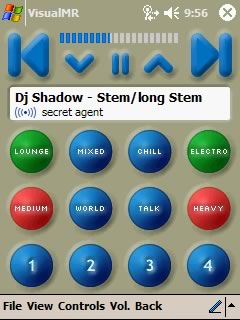 Another nice skin created by zuovo which is designed to surf a collection of Internet radio stations.
It removes all of the stuff that is not used for Internet radio (e.g. track times),
and it provides a large bank of finger-tappable preset buttons.
Another nice skin created by zuovo which is designed to surf a collection of Internet radio stations.
It removes all of the stuff that is not used for Internet radio (e.g. track times),
and it provides a large bank of finger-tappable preset buttons.
![Minimal_BW skin by sim[ray]sir](../images/visualmr_minimal_bw.jpg) This skin by sim[ray]sir is functionally based on GreyGlass but thanks to the new icons/fonts it has a nice look of its own.
This skin by sim[ray]sir is functionally based on GreyGlass but thanks to the new icons/fonts it has a nice look of its own.
![Minimal_BW skin (mini layout) by sim[ray]sir](../images/visualmr_minimal_bw_mini.jpg)
Here you'll find different versions of the default Skin that comes with VisualMR (BlueGlass).
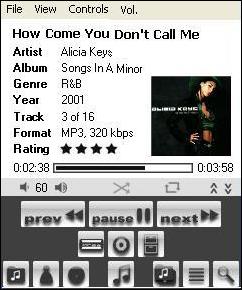 For users who don't like it that colorful, Bernd Ludwig has created a version of the BlueGlass skins with shades of grey instead of blue.
Functionwise this skin is the same as BlueGlass in VisualMR V1.6.
For users who don't like it that colorful, Bernd Ludwig has created a version of the BlueGlass skins with shades of grey instead of blue.
Functionwise this skin is the same as BlueGlass in VisualMR V1.6.
I've created the following skin to demonstrate how easy it is to adapt VisualMR's user interface to your liking.
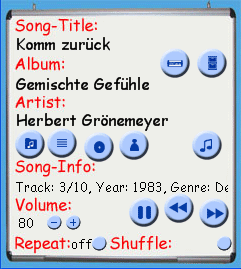
This skin was planed as a skinning-demo only to show that the user interface can be something completely different. But now I find it to be fun to use as an alternative. Whiteboard is much simpler than BlueGlass and therefore might be a good starting point for experimenting with making your own skin.
Font-Notice: For correct display you will need the font 'Comic Sans MS' (comic.ttf) on your computer. On a Windows PC this should always be the case but on a PocketPC it must be installed (see fonts below).
Before installing a skin (or a font) it is best to exit VisualMR (PocketPC: not just minimize using the 'X'-button but using 'File/Exit' in VisualMR's 'Connect SoundBridge' form).
Installing is simple: just extract the provided zip file as a subdirectory into VisualMR's 'Skins' folder (next to the 'BlueGlass' folder already installed). You'll find 'Skins' usually here:
All Skins include a ReadMe with additional info on installing or removing skins. For PocketPCs you can download an installer (CAB file) instead of the plain skin if your prefer using installers (installation is basically a single click).
After restarting VisualMR you can now select the new skin from 'File/Skins' in the 'Connect SoundBridge'-form.
If not noted otherwise all skins work with the fonts usually available on every Windows PC or PocketPC. Some skins are designed for special fonts. If this font is missing a less-fitting font will be used which probably won't look as good.
On a PocketPC there are only very few fonts available. If you have a sufficient license for the font you can install it on your PocketPC by simply copying it from your Desktop (using 'Settings/Fonts') to '\Windows\Fonts' on your PocketPC (using ActiveSync).
An introduction on how to easily create your own skin can be found here. There you'll also find a complete reference of the skinning format
Additional third-party skins as well as discussions about making your own skin can be found in this Roku thread about VisualMR skinning.